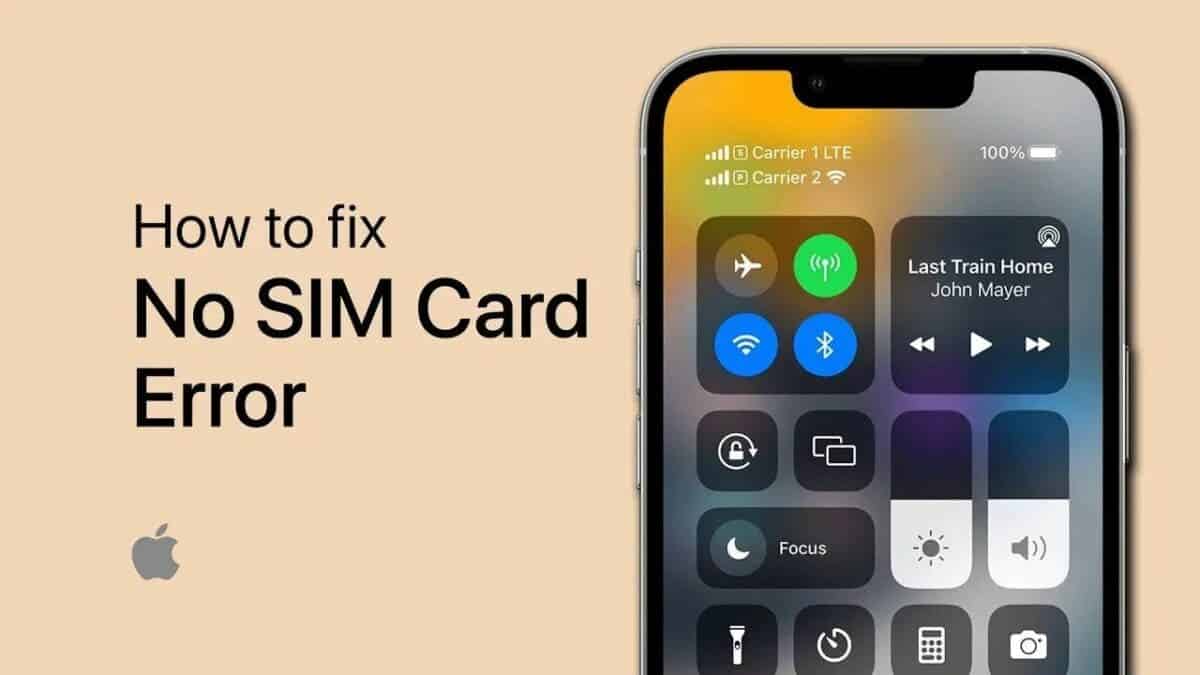A popular topic on Weibo a few days ago was that some iPhones displayed “No SIM card available”. Within a few hours, many users reported a similar problem. This issue can be frustrating and disrupt your iPhone’s connectivity. The Weibo thread started when a blogger reported that his mobile phone suddenly indicated “no SIM card available.” The reports became so big that they even attracted apple attention.
Understand the problem
The SIM card is a crucial component of your iPhone and connects you to your carrier’s mobile network. Stores vital information like your phone number, billing details, and cell phone provider. When a SIM card malfunctions or is not recognized, it can cause your iPhone to display a “no SIM card available” message, preventing you from making calls, sending text messages, or accessing cellular data.
Apple’s response
In response to the lengthy reports on Weibo, Apple customer service issued an official statement. Apple recommends that users can try to resolve the issue in the following ways or go to the apple store To obtain service:
Troubleshooting steps
1. Confirm you have an active plan with your provider
The first step to resolving the issue is to make sure you have an active plan with your wireless service provider. Check with your provider to confirm that your account is active and there are no outstanding invoices or issues.
To confirm that you have an active plan with your provider, check your account status and make sure there are no outstanding bills or issues. If everything is in order, continue with the next step. If there are any issues with your account, work with your carrier to resolve them before attempting to activate your phone.
2. Restart your iPhone or iPad
Restarting your iPhone or iPad can often resolve software glitches that may be causing the SIM card issue. Press and hold the Power button until your device turns off, then wait a few seconds before turning it on again. This simple step can help update your device and potentially resolve connectivity issues.
3. Check for a carrier settings update
Carrier settings updates can improve cellular connectivity and resolve SIM card issues. Go to Settings > General > About and check if an update is available. If an update is available, select Accept or Update to install it.
4. Check SIM card and tray
If your iPhone has a physical SIM card, remove the SIM card from the SIM tray and reinsert it. Make sure the SIM tray is completely closed and not loose. If you have a SIM tray from another iPhone or iPad model or another phone manufacturer, it may not fit correctly. Additionally, it may be necessary to check the SIM card for debris or damage and clean it if necessary.
Gizchina News of the week
5. Try using a different SIM card
If your iPhone has a physical SIM card and you have completed the steps above, try using a different SIM card. Otherwise, go to your carrier’s retail store and ask them to try it with a different SIM card. This step can help identify if the problem is specific to your current SIM card or if it is an issue with your iPhone’s SIM card slot.
6. Contact your carrier
If none of the steps above resolve the issue, contact your provider to confirm you have an active plan and resolve any error messages. If you have a e SIMContact your carrier for help. For eSIM issues, specifically, contact your carrier for help as they can help you resolve activation issues and provide guidance on how to use your eSIM effectively.
7. Factory reset your iPhone
As a last resort, you can try to restore your iPhone to its factory settings. This will erase all data on your device, so be sure to back up your iPhone before doing this.
To factory reset your iPhone, go to Settings > General > Transfer or reset iPhone > Erase all content and settings. Enter your password or Apple ID password if prompted. If you have an eSIM, you can choose to keep it or delete it. Wait for the process to complete, which may take a few minutes. After the reset, your iPhone will be restored to its original factory settings and you can then restore your data from a backup.

Causes of the problem “iPhone does not show an available SIM card”
The “iPhone doesn’t show any available SIM card” issue is probably caused by an issue with the SIM card or SIM card tray. Some possible reasons include:
- The SIM card is not inserted correctly into the tray. This is most likely the case most of the time this problem appears. This means that solving it in most cases is very easy and simple.
- The SIM card is damaged or defective
- The SIM card tray is damaged or not working properly
- There is a software or firmware issue with the iPhone that is preventing it from recognizing the SIM card
Conclusion
The “iPhone doesn’t show any available SIM card” issue can be frustrating, but it’s often easily resolved by following these simple troubleshooting steps. By making sure you have an active plan with your carrier, restarting your device, checking for carrier settings updates, and trying different SIM cards, you should be able to resolve the issue and get your iPhone working again. Have you ever encountered a situation where your phone suddenly indicates “No SIM card”? How did you solve it? Let us know in the comments section below.